Summary
This article covers the folders contained in the CTMS file directory.
Table of Contents
When a workgroup has a CTMS tool, the Workgroup folder in the File Manager will contain a CTMS folder. Files uploaded within CTMS using the Multi Document Question type will be stored within the CTMS folder in the File Manager. When a file is deleted from a CTMS form, the file will remain in the File Manager.
Note: Files in the CTMS file directory cannot be moved out of the file structure. For example, if a file is moved into the CTMS folder directory with Move Files, that file cannot be moved out.
Users must have Administrator or Contributor access to the workgroup the CTMS tool belongs to in order to see the files uploaded through the Multi Document Question Type and Personnel Documentation. Files uploaded through File Manager can be seen by Members of the workgroup.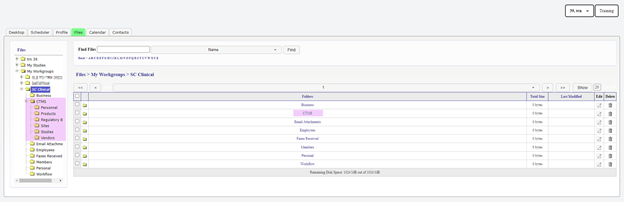
File Directory for CTMS folder
The File Directory for the CTMS folder contains the following folders:
Personnel
- A sub-folder will appear under Personnel for each Personnel Record with the First and Last Name, which has a document attached to the Add Personnel Form or Personnel Documentation.
- When a Personnel has Personnel Documentation uploaded a sub-folder labeled “Personnel Documentation” will appear for the Personnel Name
Products
- A sub-folder will appear under Products for each Add Product Form that has a document attached.
Regulatory Bodies
- A sub-folder will appear under Regulatory Bodies for each Add Regulatory Body Screen that has a document attached.
Sites
- A sub-folder will appear under Sites for each Add Site Form that has a document attached.
Studies
- A sub-folder will appear under Studies for any Study that has a document attached to any form for the study.
- Each Study Protocol folder will contain a folder for the location of the document which could be Plans, Countries, Regulatory, Vendors, and Deviations.
Vendors
- A sub-folder will appear under Vendors for Vendors that have a document attached to the Add Vendor form, Add Vendor Audit, Add Vendor Contract, Add Vendor Budget, Add Vendor Payments Terms, or Add Invoice.
Need more help?
 Please visit the Fountayn Contact Information page.
Please visit the Fountayn Contact Information page.
