Summary
This article covers how to edit pairings in the milestone performance report.
Table of Contents
The Milestone Performance Report will display a summary of the expected versus actual duration between milestones at the study and site level for each study. When the Milestone Performance Report is accessed the Select a Study screen will appear and a study must be selected.

When a study is selected and the Save button is clicked, the milestone performance for the selected study will appear. The Milestone Performance Report will display all milestone pairings defined. By default, milestones with dependent milestones are listed as pairings.
The Milestone Performance table will provide columns “Milestone From”, “Milestone To”, “Site”, “Targeted”, “Actual”, and “Difference”. The Targeted column will display the number of days (based on the unit defined) between the Targeted Date of the Milestone From and the Milestone To. The Actual column will display the number of days (based on the unit defined) between the Actual Date of the Milestone From and the Milestone To. The difference field will display the difference between the Targeted and Actual values. Selecting the milestone value will direct the user to either the Study or Site Milestone forms.
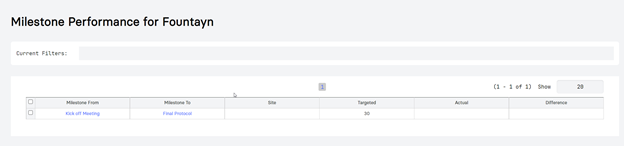
Edit Pairings
Pairings are the milestones to compare against (Milestone From and Milestone To). By default milestones that have dependent milestone will be listed as pairings. Additional pairings can be added or existing ones updated through the Edit Pairing Screen.
Access Edit Pairings
The Edit Pairing form can be reached by clicking “Edit Pairing” action found in the Actions Menu on the Milestone Performance Report.
Edit Pairing Screen
The Edit Pairing Screen allows defining study and site milestone pairings to display in the Milestone Performance Report. Once pairings are added and saved for a study, upon running the report for the study the pairing will appear every time for all users.
Note: The pairing settings are saved for the report and are not user specific.

The Edit Pairing Screen displays:
Units: Select the units of Weeks or Days to determine the value calculation for Targeted and Actual.
To Add a New Pairing
Select Add Row and a new row will appear with drop-down of all Milestones listed. Select the milestone in the From and To columns.

To delete a paring select the Delete icon.
Exports
By clicking the options Excel, CSV, or PDF in the Actions menu, the system will provide an export of the Milestone Performance table. The export will also contain an Export Summary table to provide details of the report, such as the requesting user, their role, the study chosen, and the generation and start times of the report export.
Before exporting as a PDF, configure your export by following the instructions for PDF Configuration.
Need more help?
 Please visit the Fountayn Contact Information page.
Please visit the Fountayn Contact Information page.

